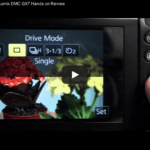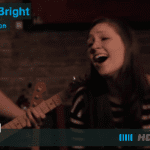More than one viewer has asked me how to create an out-of-focus background. I replied with what I felt were the six steps involved. However, a visual demonstration seemed more appropriate. I enlisted my friend Paul to assist.
Although these things sound simple in theory, putting them into practice turns out to be more difficult. As always, the shoot is a condensed version of reality. We’d gone to High Park to scout the location and did some test shoots to confirm that our ideas and location would work.
Originally I wanted to say “Get the subject as close to the lens as the closest focus distance allows.” That is, of course, not practical with humans – although it works perfectly for flowers.
Our other thought was that the exposure should be as wide as possible – but that presents a conflict for zoom lenses, which tend to ramp the aperture to a smaller diameter as you zoom in. With the 24-105 on the Canon, a full zoom has a maximum aperture of F5.6, which did not seem to be ideal. The results show otherwise – maximum zoom, and the distance between the subject and the background are just as important as the distance between the lens and the subject or the aperture.
For your reference, the six steps are:
- Use a camera with a large sensor (M43 or larger) and a zoom or a prime lens with a large aperture.
- Select a pretty background – and get as far away from it as you can.
- Use aperture priority mode (A on the mode dial) – or full manual (M) if you like. Open the iris as far as possible (the smallest possible F number)
- Zoom in all the way, checking to make sure you’re still happy with the background.
- Insert the subject and compose and focus the shot. They should be as close to the camera as possible. If that’s not working, go back to repeat 2) and 4).
- Check exposure. Use the on-screen light meter or the histogram for stills. If you’re in A mode, or using AutoISO you shouldn’t need to worry – although it’s worth checking to make sure the shutter speed isn’t ridiculously slow (under 1/30th for most modern cameras/lenses with stabilisation).
Note that for video, you’ll want to set the shutter speed in the range 1/60 to 1/120 to capture motion properly. If gain/ISO is already at its lowest, you may need ND. Zebra set to 70% (the one on-screen artifact I can’t show you) will help expose white skin properly.
The video was recorded using the Atomos Ninja Star, my favourite new video device – it captures the HDMI output from the camera. Both the Sony A6000 and the Canon 60D support video output while shooting with the data overlay, so you can see the settings as they change. My original plan was to include the Fuji X-T1, but sadly, its HDMI out only works for playback. As a bonus, the Ninja Star can record four audio channels, two from the camera, and two from the line-in input. We connected the Sennheiser ew-2 wireless receiver (AF output up to 0db) to record our lines.
Yes, in the video the AutoISO level changes are slightly distracting. And the A6000’s autofocus (which is otherwise ridiculously good) has trouble identifying me as an object and only sometimes finds my face. If you are shooting video, full manual (exposure and focus) are really the only way to go.
I hope this helps. As always, I would love to read and reply to your comments.